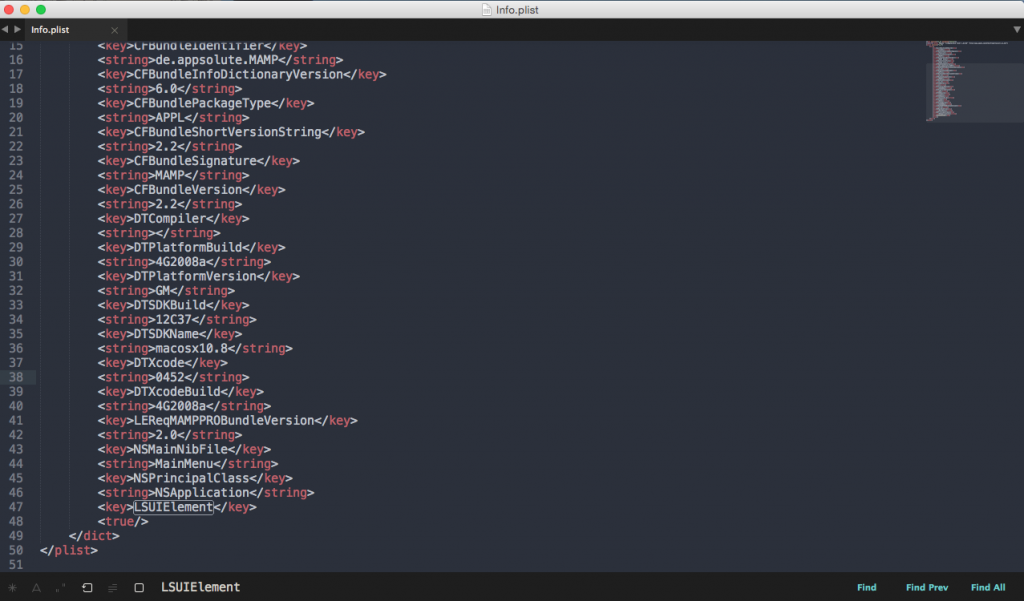I have a few applications that I run whilst I’m using my computer, these applications are literally only used upon startup and then never touched again until I need to restart my computer.
What’s the point in having them in the system dock? Well, none. Usually you can do a simple right click on the application and then hide from dock. Though some programs are stubborn don’t like to behave as they should.
The way you can avoid all aggravation with these programs and get them to hide forcefully is to edit the applications info.plist.
To find this file, navigation to where your application resides, usually in the applications folder within OSX. Once there find the application.app and right click and hit “Show Package Contents”.
This will take you to a new folder and within here you should be able to see a info.plist. This is a small xml file in Apple’s Property List XML format. It’s contents is a key pair value structured file that contains a few default rules. Apple states the file to be:
“Launch Services (part of the Core Services framework in OS X) provides support for launching apps and matching document types to apps. As a result, the keys recognized by Launch Services allow you to specify the desired execution environment for your bundled code. (In iOS, Launch Services is a private API but is still used internally to coordinate the execution environment of iOS apps.)”
Here we can specific whether or not to show it in the dock bar.
Open the file with a text editor, I suggest Sublime Text, once opened do a quick find for “LSUIElement” – if found we just need to add a value true, to this element. However if “LSUIElement” doesn’t exist we can simply add the following at the bottom of the file before the ending </dict> </plist> –
<key>LSUIElement</key>
<true/>